Step 1
Download the YourProject.c file in the \src\plugins\ folderStep 2
If using MSVC 2017, navigate to \vcproj-15\Step 3
Select plugin-sample.vcxproj, copy paste itStep 4
Rename plugin-sample - Copy.vcxproj into YourProject.vcxprojWhile renaming, Highlight the word YourProject and Copy it by Ctrl+C
Step 5
Right-Click on YourFile.vcxproj, Select Edit with Notepad++, or Microsoft NotepadStep 6
Find this line<ProjectName>plugin-sample</ProjectName>
Rename plugin-sample to YourProject by Ctrl+V
Step 7
Find this line<TargetName Condition="'$(Configuration)|$(Platform)'=='Debug|Win32'">sample</TargetName>
<TargetName Condition="'$(Configuration)|$(Platform)'=='Debug|Win32'">YourProject</TargetName>
Step 8
Find this line<ClCompile Include="..\src\plugins\sample.c" />
Rename sample to YourProject by Ctrl+V
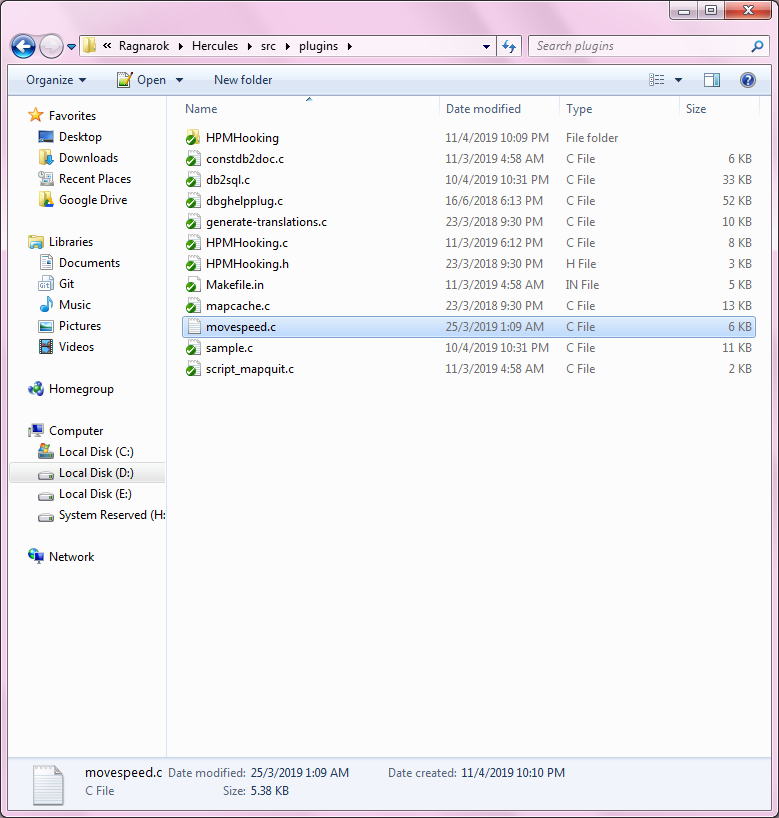
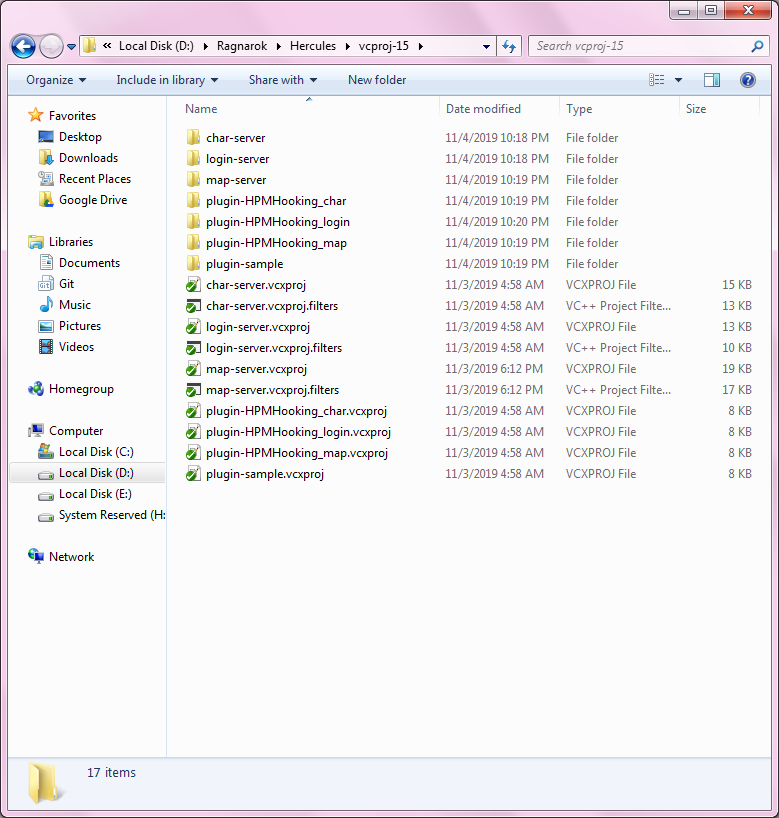
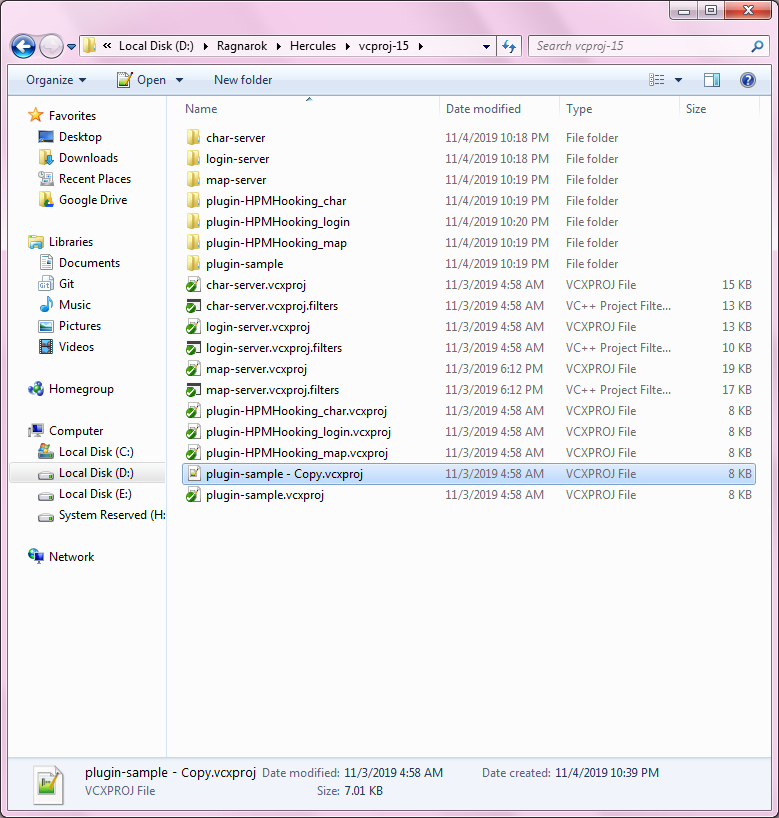
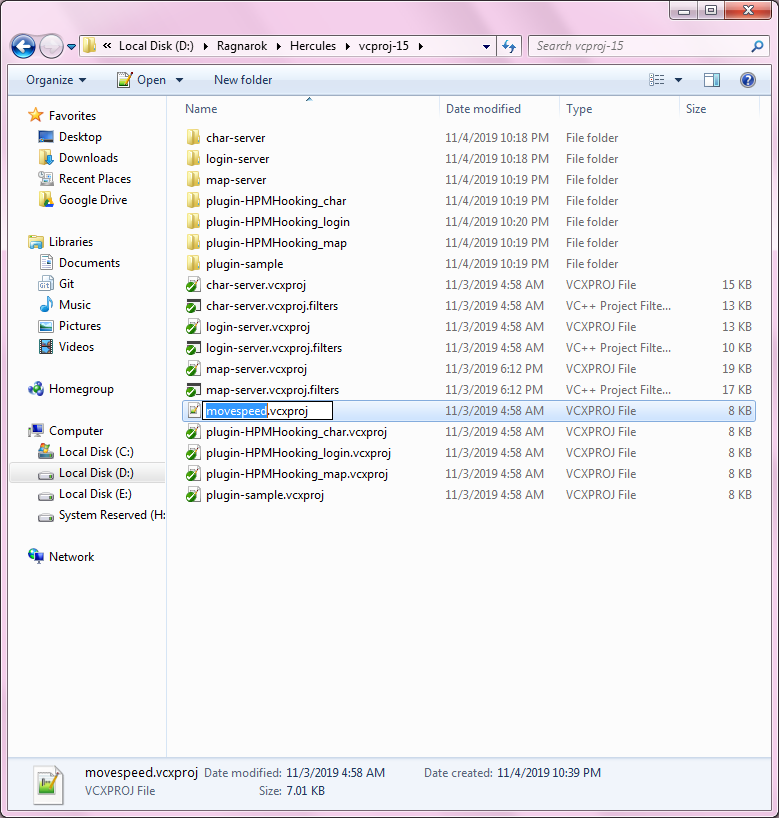
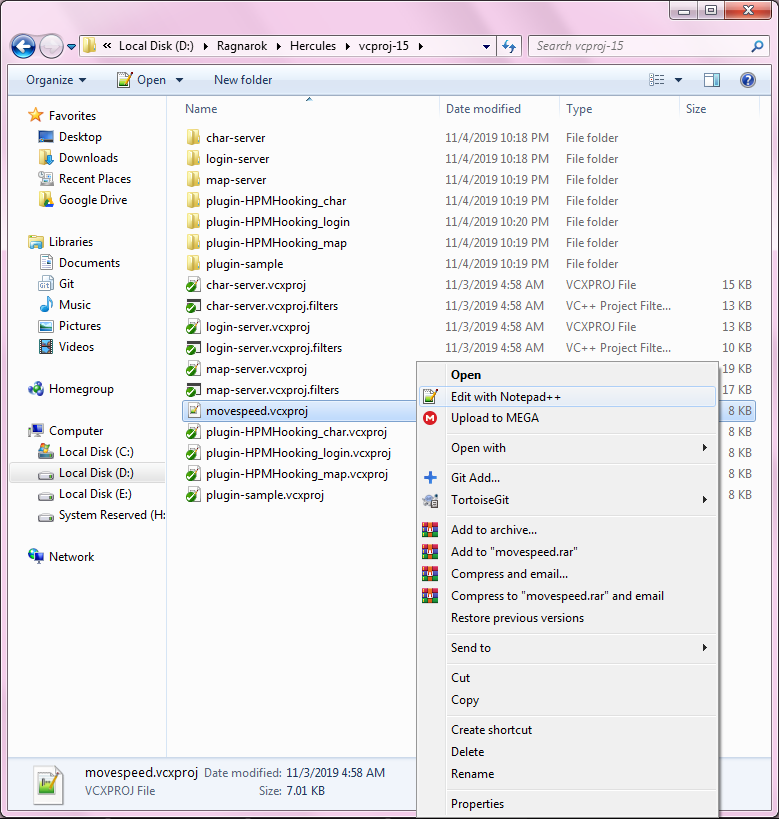
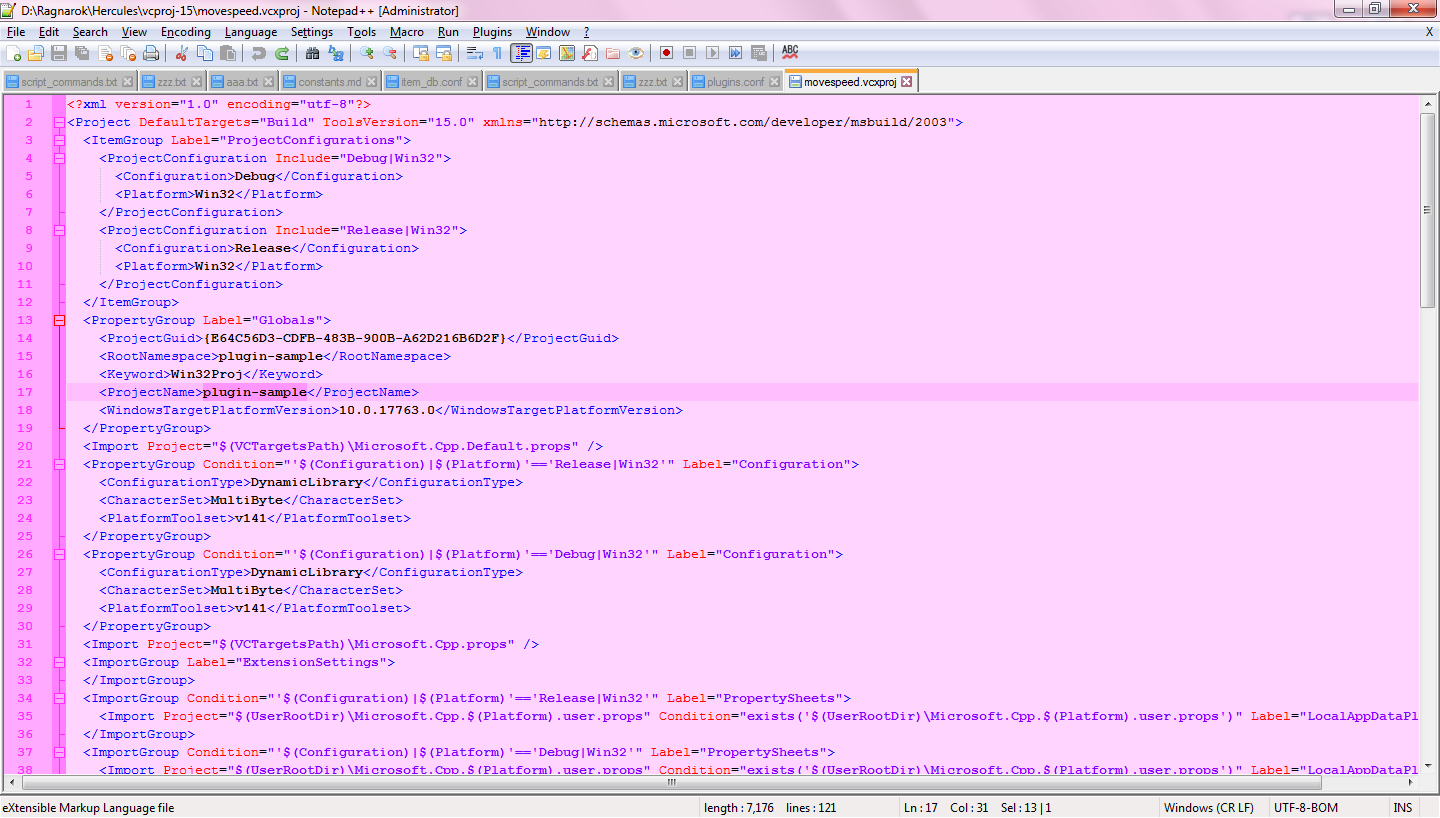
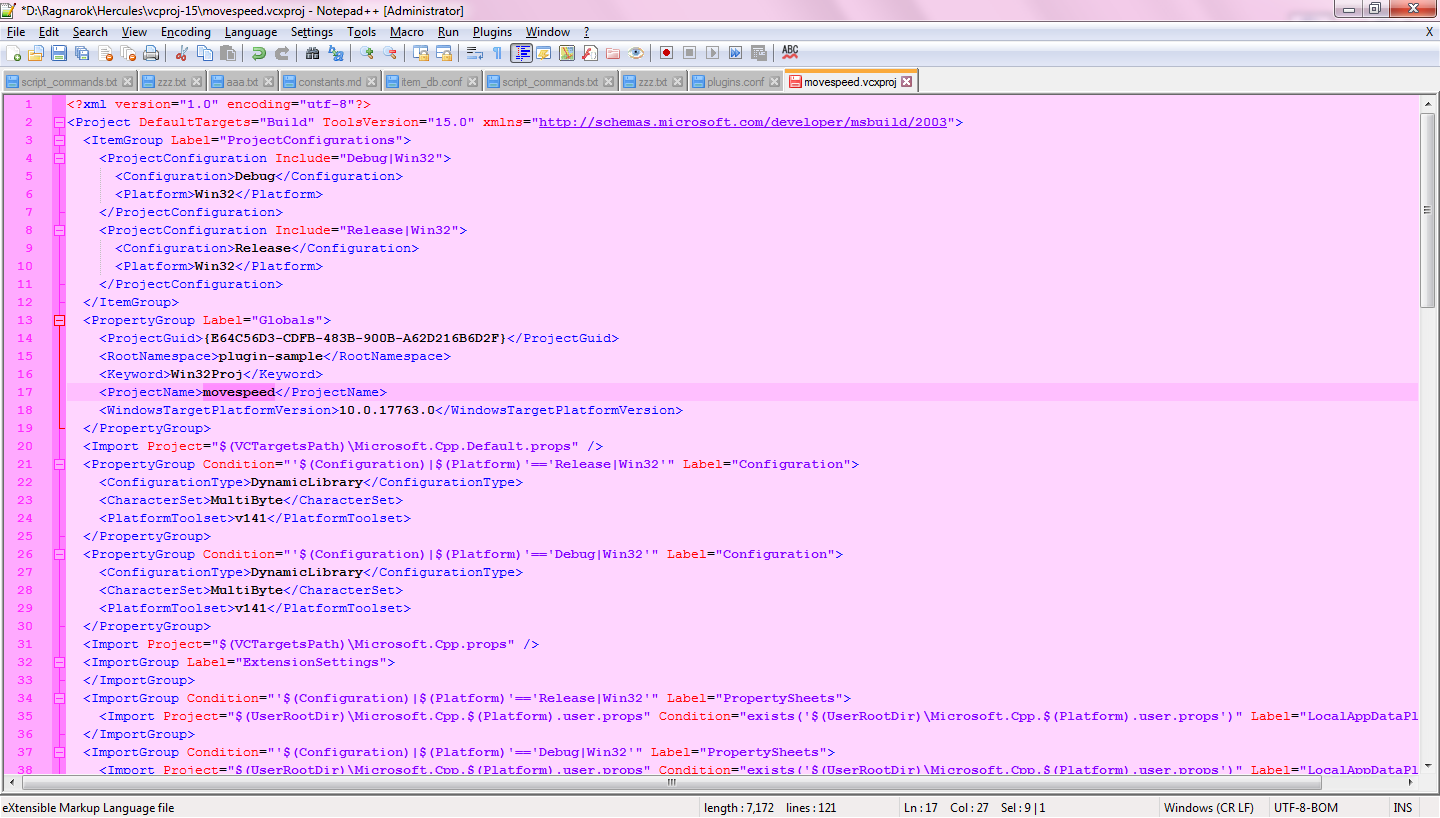
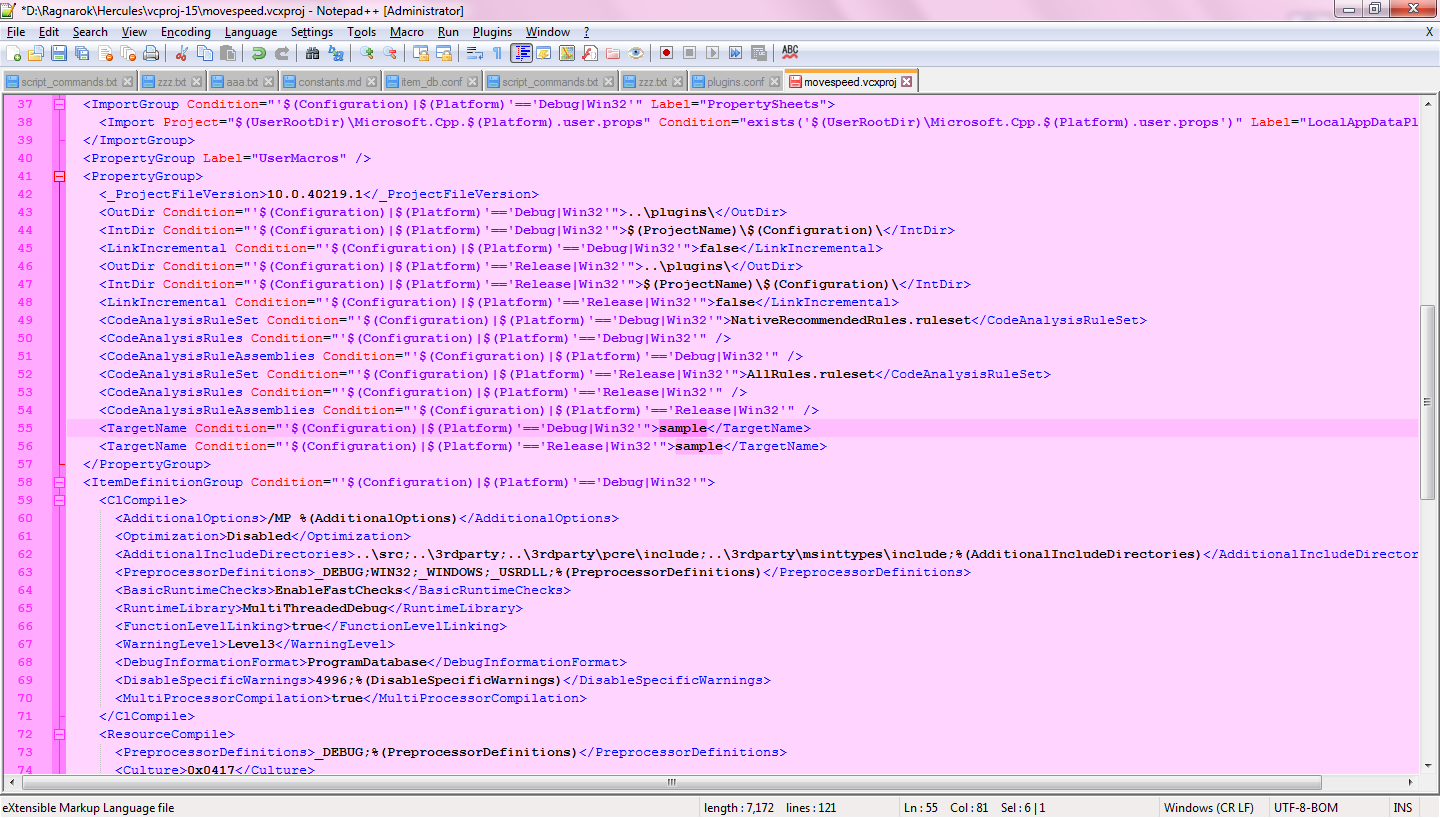
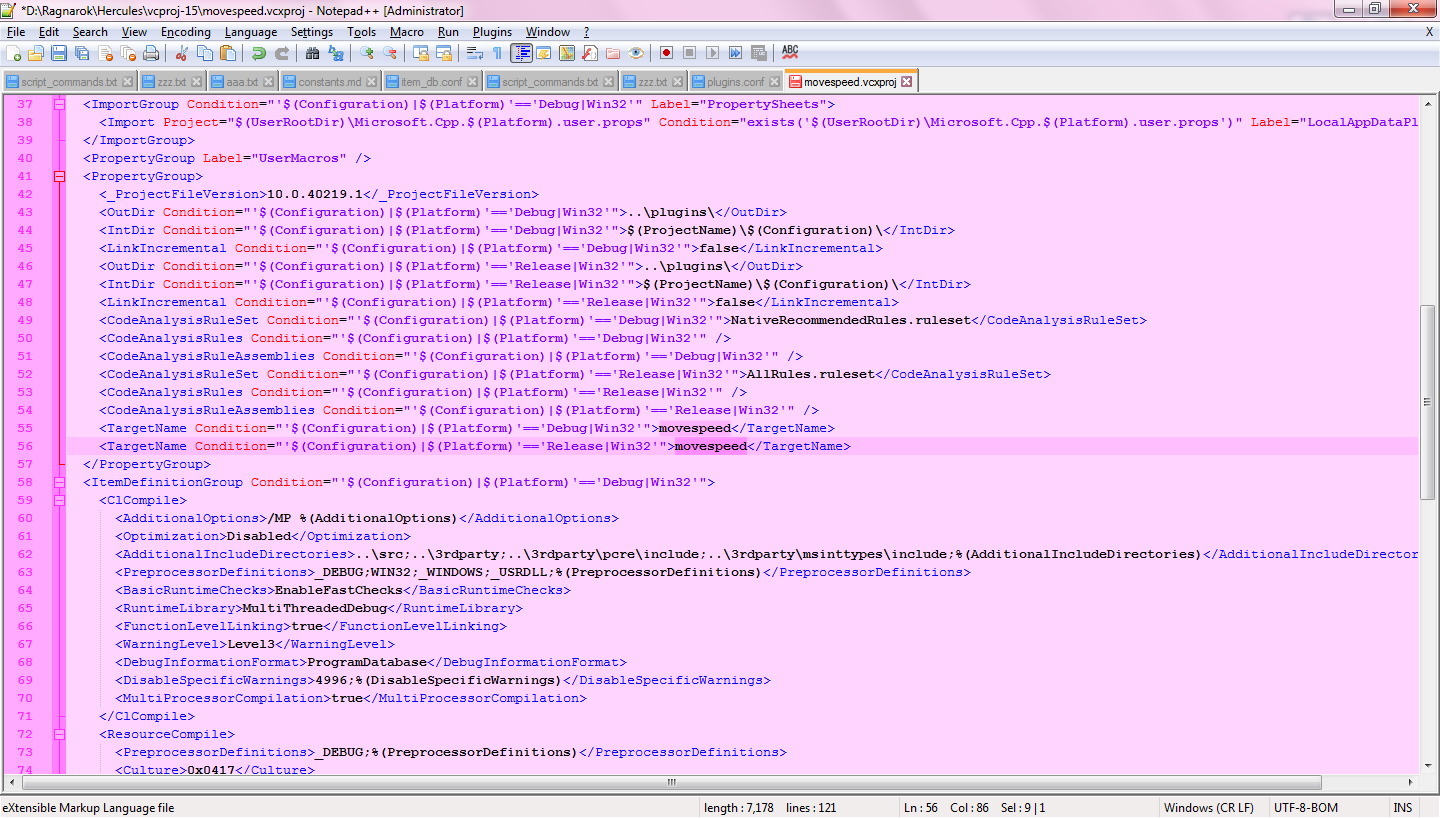
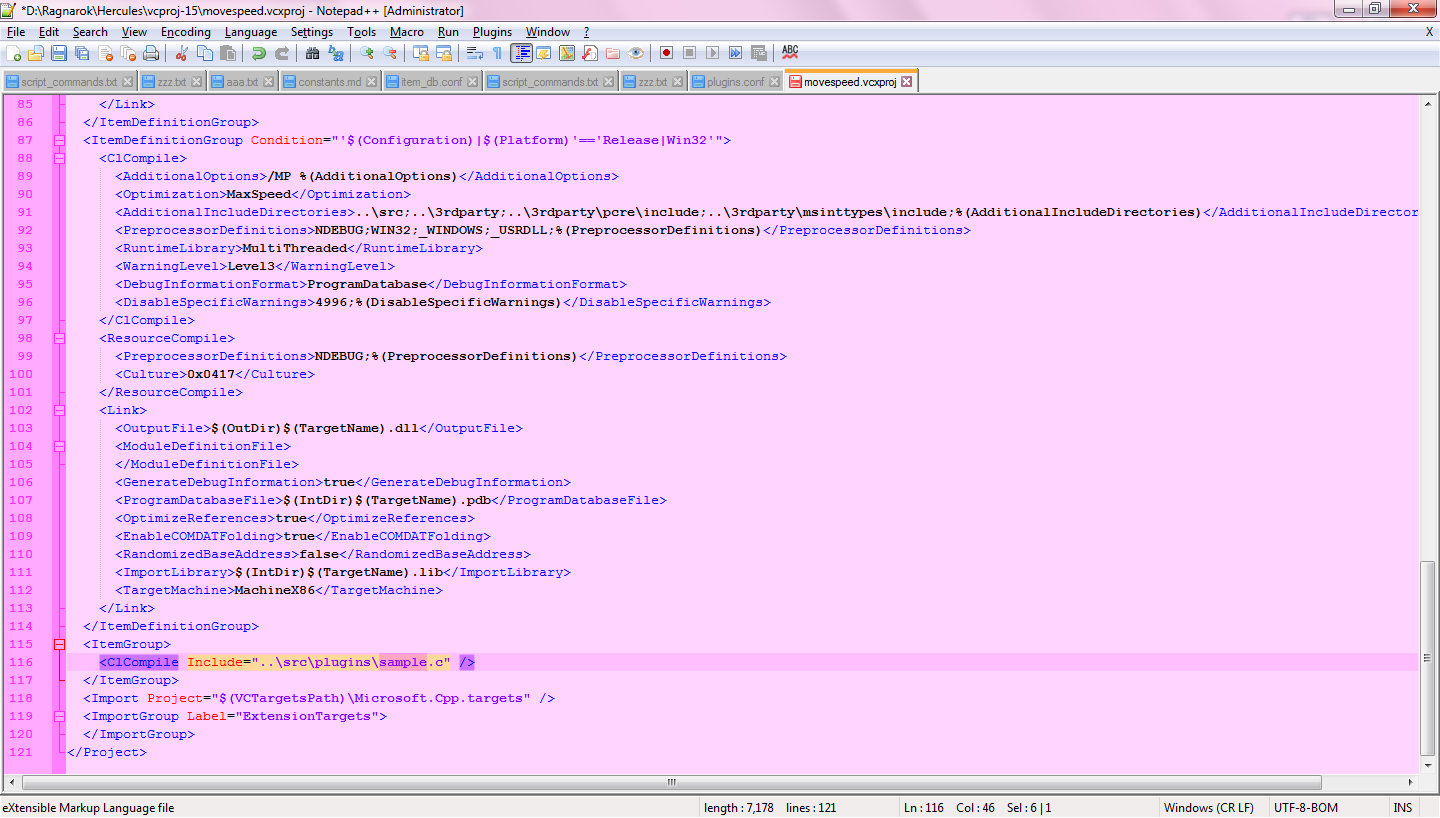
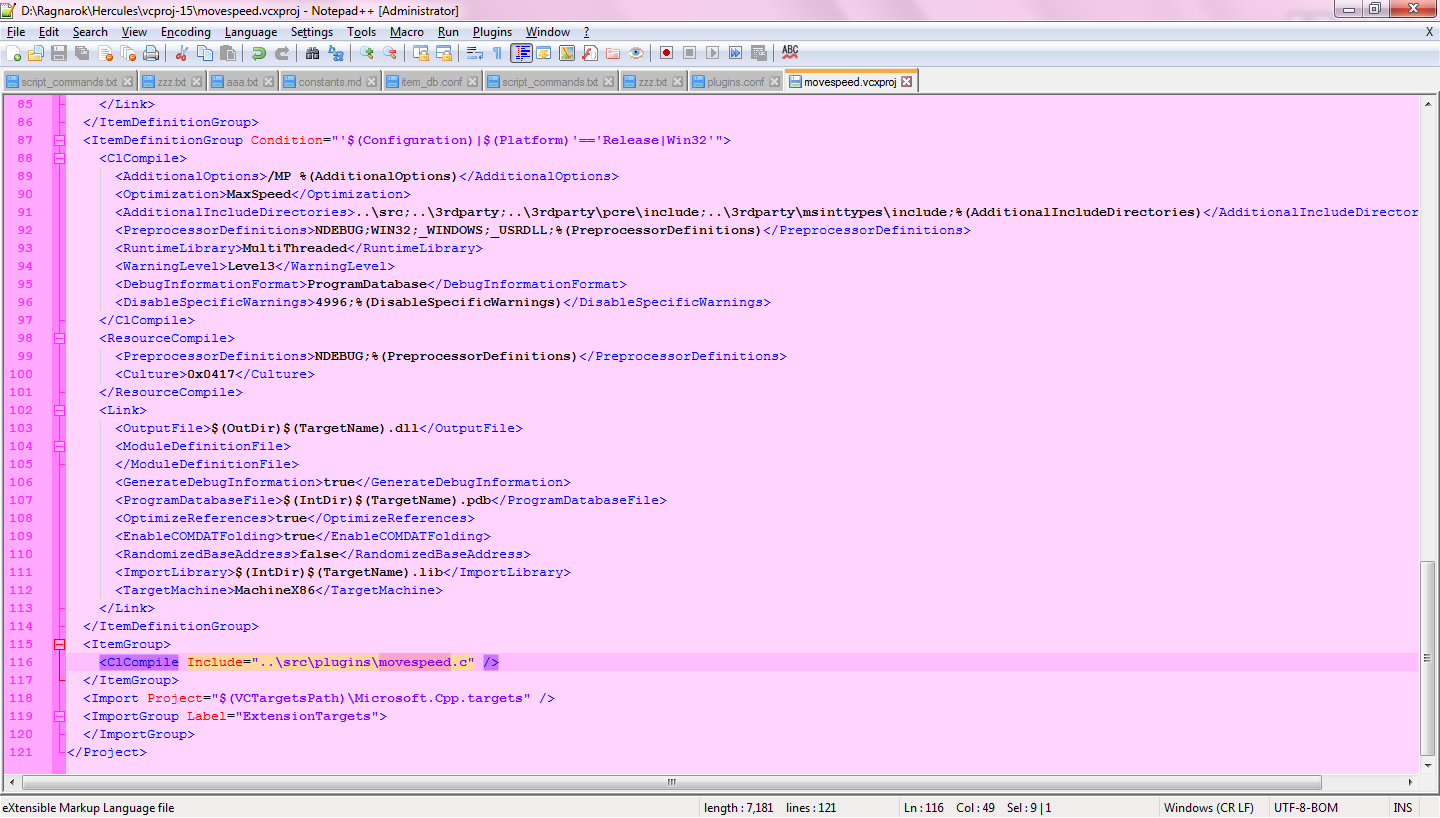
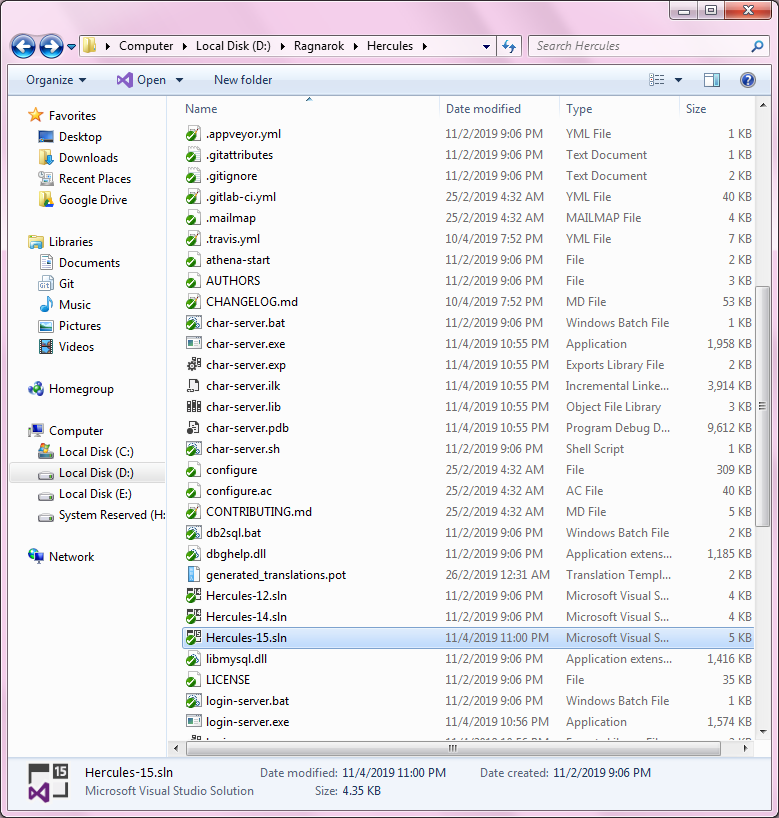
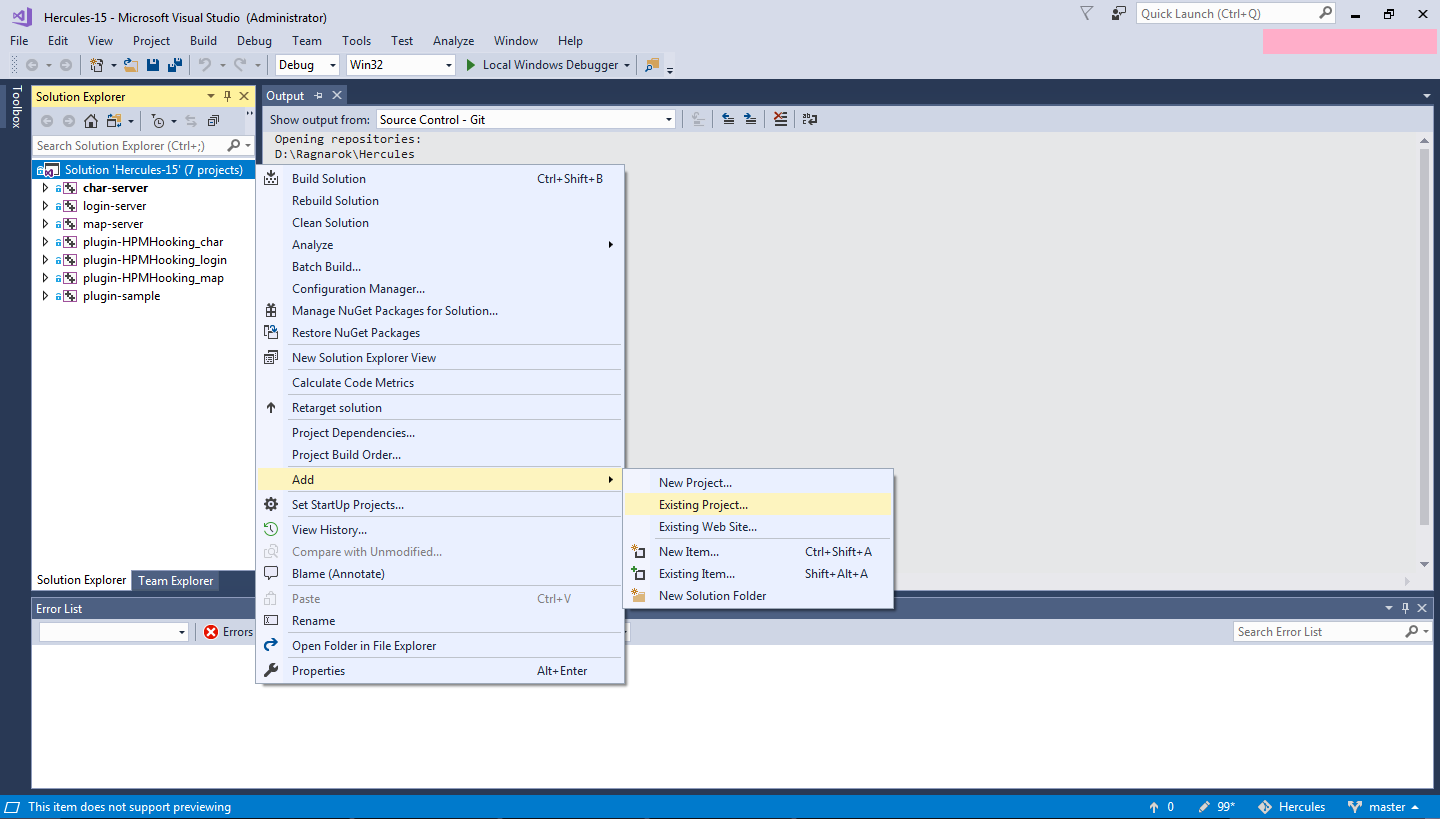
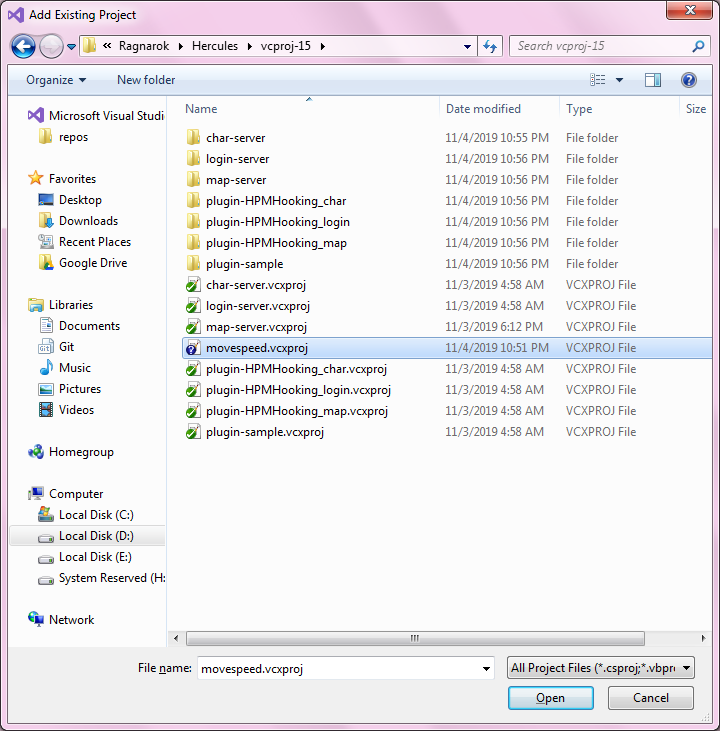
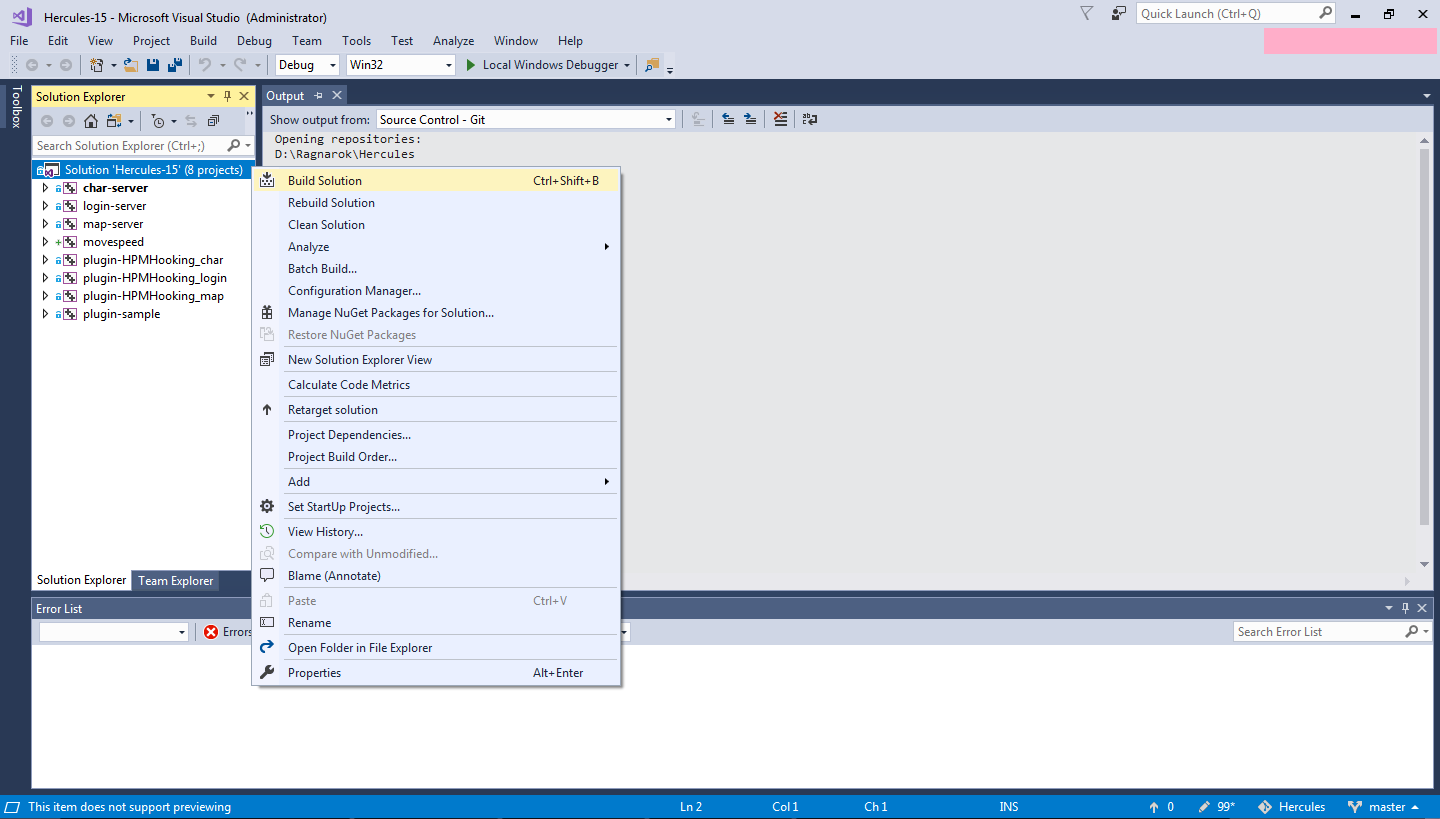
Thank You
ReplyDelete